前端开发中如何实现 Excel 导出与保存
IT小尚 -我们的项目是前端用vue,服务端用node.js,这个excel导出我们已经用了一年,我们目前用到的无非是图片导出,文本导出,调调excel单元格距离等前端培训。
这个node端的封装是经过同事不断的review(感谢同事),俺不断的修改优化后的代码,当时也是我第一次接触node.js,只想告诉你,用它,稳稳的!
node.js服务端代码
1.拿到需要导出的数据之后如何使用(假数据模拟,下面是页面)
constructor(prop) {
super(prop)
// 定义excel头部数据
this.header = [
{ header: '游戏', key: 'gameInfo', width: 30 },
{ header: '宣传图片', key: 'image', width: 15 },
{ header: '游戏详情页', key: 'path', width: 15 },
{ header: '状态', key: 'activeStatus', width: 30 },
{ header: '排序权重', key: 'sort', width: 30 },
{ header: '最近编辑时间', key: 'updateTime', width: 30 },
{ header: '最近编辑人', key: 'operatorName', width: 30 },
]}
/**
*/
async exportGameEndGameManage() {
const { list } = await this.commonGameEndGameManage(true)
console.log(list, 'list')
const baseExcelInfo = {
data: list,
filename: 'gameManageList',
header: this.header,
sheetName: '游戏管理列表',
imageKeys: [
{
name: 'image',
imgWidth: '100',
imgHeight: '100',
},
],
}
await this.service.common.exportFile.exportExcel(baseExcelInfo)}
复制代码
list就是拿到的数据,打印如下
baseExcelInfo用来定义基本的参数
data 表示的是excel的数据来源
filename 是文件名(但是前端的excel导出会进行覆盖)
header表示的是表格的头部
sheetName表示的是excel的表名
imageKeys:图片的信息:字段名称,图片的宽高,但是只要有图片,name必须设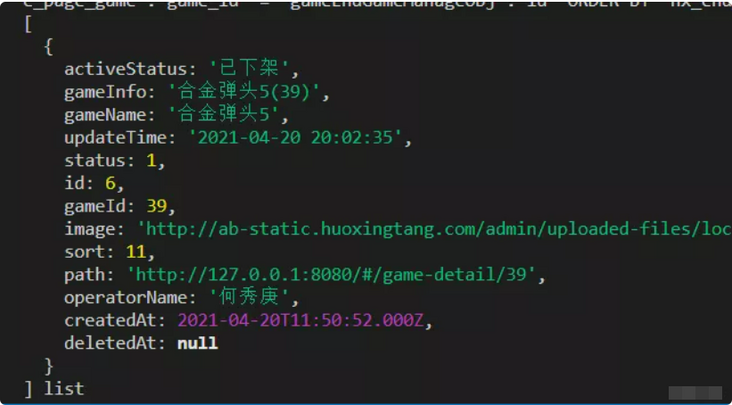
很重要的一点就是,假设从表里面的数据返回的status是1,那么我肯定导出的不能1,应该是对应的一个中文,所以在导出前,应该进行处理,这个处理应该是在服务端来做,而不是前端做一遍,然后为了导出这个功能重新做一遍举个例子
/**
*/
async commonGameEndGameManage(isExport) {
const activeStatus = { // 这个按道理写在constructor里面哈
1: '打开',
2: '关闭',
}
const { ctx, app } = this
const { limit, offset } = this.paginationDeal(ctx.request.query)
const isPagi = isExport ? {} : { limit, offset }
const { list, total } = await ctx.service.operateManage.gameEndPage.
getGameEndGameManage({ isPagi })
const data = list.map(node => {
const { status, ...params } = node.toJSON()
const activeStatus = activeStatus[status]
return { activeStatus, status, ...params }
})
return { list: data, total }}
复制代码
2.exportExcel的封装
首先安装对应的包 npm install exceljs --save
然后复制下面的代码就好了
'use strict'
const Service = require('egg').Service
// 引入exceljs
const Excel = require('exceljs')
// 导出文件相关服务
class exportFileService extends Service {
constructor(prop) {
super(prop)
this.defaultViews = [
{
x: 0,
y: 0,
width: 10000,
height: 20000,
firstSheet: 0,
activeTab: 1,
visibility: 'visible',
},
]
this.fontName = 'Arial Unicode MS'
this.font = { name: this.fontName, family: 4, size: 13 }
this.fill = { type: 'pattern', pattern: 'solid', fgColor: { argb: 'FF8DB4E2' } }
this.border = { style: 'thin', color: { argb: 'cccccc' } }}
/**
async exportExcel({
data = [],
filename = 'file',
header,
sheetName = 'sheet1',
imageKeys = [],
creator = 'me',
lastModifiedBy = 'her',}) {
const { ctx } = this
const workbook = new Excel.Workbook()
// 设置属性 -创建着以及最后修改的人
workbook.creator = creator
workbook.lastModifiedBy = lastModifiedBy
// 时间获取一次就好
const now = new Date()
workbook.created = now
workbook.modified = now
workbook.lastPrinted = now
const worksheet = workbook.addWorksheet(sheetName)
// 设置打开时候的视图-设置位置
workbook.views = this.defaultViews
// 使工作表可见
worksheet.state = 'visible'
worksheet.columns = header
for (let i = 1; i <= header.length; i++) {
worksheet.getColumn(i).alignment = { vertical: 'middle', horizontal: 'center' }
worksheet.getColumn(i).font = { name: 'Arial Unicode MS' }
}
worksheet.addRows(data)
// 处理图片
const imageList = this.getImageList(imageKeys, data, header)
// 添加图片到sheet
await this.addPicToSheet(imageList, imageKeys, workbook, worksheet)
// 多级表头
const headerOPtion = header.filter((item, index) => {
if (item.type && item.type === 'multi') {
header.splice(index, 1)
return item
}
return item.type && item.type === 'multi'
})
// 多级表头重置设置表头
if (headerOPtion.length) {
headerOPtion[0].headerText.forEach((text, index) => {
const borderAttr = { top: this.border, left:
this.border, bottom: this.border, right: this.border, index }
const headerAttr = [
{
attr: 'values',
value: text,
},
{
attr: 'font',
value: this.font,
},
{
attr: 'fill',
value: this.fill,
},
{
attr: 'border',
value: borderAttr,
},
]
headerAttr.map(item => {
worksheet.getRow(index + 1)[item.attr] = item.value
return worksheet
})
})
headerOPtion[0].mergeOption.forEach(merge => {
worksheet.mergeCells(merge)
})
} else {
// 设置表头样式
worksheet.getRow(1).font = this.font
worksheet.getRow(1).fill = this.fill
}
const bufferContent = await workbook.xlsx.writeBuffer()
// 设置
ctx.set('Content-disposition', `attachment;filename=${filename}.xlsx`)
// 返回文件buffer
ctx.body = bufferContent}
// 设置图片大小
getImageList(imageKeys, data, header) {
return imageKeys.map(
key => data.map(
(item, index) => ({
key,
url: item[key.name],
col: this.app.utils.index.getIndexByKey(header, key.name) + 1,
row: index + 2,
width: key.imgWidth,
height: key.imgHeight,
})
)
)}
// 添加图片到sheet
async addPicToSheet(imageList, imageKeys, workbook, worksheet) {
if (imageKeys.length > 0) {
await Promise.all(imageList.map(async imgArr => {
return await Promise.all(imgArr.map(item => {
const { url, width, height, row, col } = item
// 因为有的图片是不存在的需要判断
if (url) {
return this.app.utils.index.getBase64(url, this.ctx).then(res => {
if (!url) return
const imgType = url.split('?')[0].substring(url.split('?')[0].
lastIndexOf('.') + 1).toLowerCase()
const id = workbook.addImage({
base64: res,
extension: imgType,
})
worksheet.addImage(id, {
tl: { col: col - 1, row: row - 1 },
ext: { width, height },
})
worksheet.getRow(row).height = height
// // 去掉背景链接
worksheet.getRow(row).getCell(item.key.name).value = ''
})
}
return item
}))
}))
}}
}
module.exports = exportFileService
复制代码
3.调用下载接口后node.js返回的信息
前端看到的就是一个二进制文件流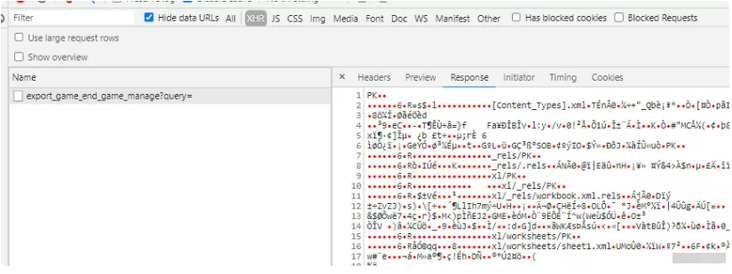

前端代码
接口
// 文件导出
export function exportFile(url, params) {
return request({
responseType: 'blob',
headers: {
'Content-Type': 'application/json',
},
timeout: 1000 * 60,
url: url,
method: 'get',
params: {
query: qs.stringify(params),
},})
}
复制代码
utils
/**
*/
export function loacalSaveFile({ file, fileName, option = { type: 'application/vnd.ms-excel' }}) {
const ieKit = judgeBrowser('ie')
const blobData = new Blob([file], option) // 生成 Blob文件
if (ieKit && navigator.msSaveBlob) {
navigator.msSaveBlob && navigator.msSaveBlob(blobData, fileName)} else {
// 其他
const save_link = document.createElement('a')
const url = URL.createObjectURL(file) // 创建url
save_link.href = url
save_link.download = fileName
document.body.appendChild(save_link)
save_link.click()
setTimeout(() => {
document.body.removeChild(save_link)
window.URL.revokeObjectURL(url) // 回收url
}, 0)}
}
复制代码
调用
const file = await exportFile(this.exportItem.apiUrl, data)
loacalSaveFile({ file, fileName: ${this.exportItem.fileName}.xlsx })
复制代码
效果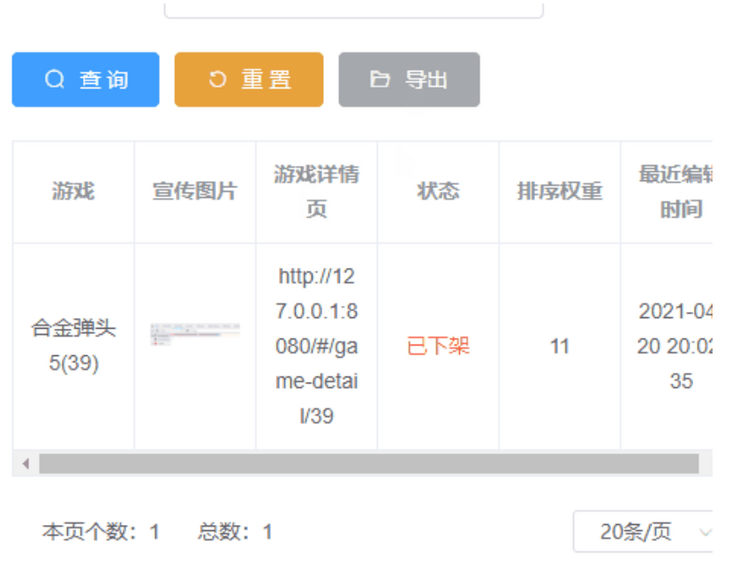
Tags 标签
前端vue.jsnode.js扩展阅读
wamp配置局域网访问
2020-09-04 01:12:17 []接口测试工具apipost3.0版本对于流程测试和引用参数变量
2020-09-15 15:12:13 []vs code的使用与常用插件和技巧大全总结
2020-09-17 03:07:47 []学习之apipost3.0文档移动和文档管理教程
2020-09-18 06:19:35 []分享—如何使用apipost模拟手机实现请求发送
2020-09-18 12:15:00 []【分享】apipost如何使用mock测试
2020-09-19 21:59:25 []Apipost使用技巧之分享
2020-09-19 11:44:49 [][分享] 轻松快捷完成领导要求的word格式的接口文档,再也不用因为编写word格式的接口文档而烦恼
2020-09-27 17:35:44 []【分享之】如何做好一个接口测试?
2020-09-28 18:33:39 []【分享之】在接口测试的时候如何获取变量的值
2020-09-30 11:57:38 []加个好友,技术交流

