最新版 Harbor 在ubuntu系统上安装
Linux运维交流 -最新版 Harbor 在ubuntu系统上安装
The latest version of Harbor is installed on the ubuntu system
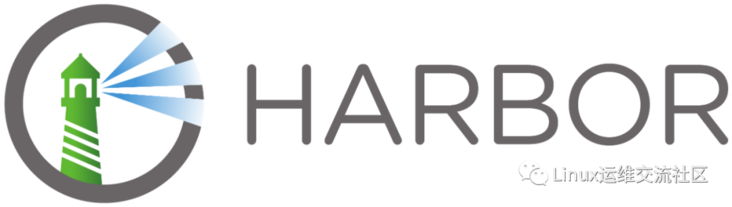
安装docker
Install docker
root@hello:~# curl -fsSL https://get.docker.com | bash -s docker --mirror Aliyun
root@hello:~#配置Docker Compose
Configure Docker Compose
root@hello:~# sudo curl -L "https://github.com/docker/compose/releases/download/1.29.2/docker-compose-$(uname -s)-$(uname -m)" -o /usr/local/bin/docker-compose
% Total % Received % Xferd Average Speed Time Time Time Current
Dload Upload Total Spent Left Speed
100 633 100 633 0 0 2444 0 --:--:-- --:--:-- --:--:-- 2444
100 12.1M 100 12.1M 0 0 10.2M 0 0:00:01 0:00:01 --:--:-- 26.2M
root@hello:~# sudo chmod +x /usr/local/bin/docker-compose
root@hello:~# sudo ln -s /usr/local/bin/docker-compose /usr/bin/docker-compose
root@hello:~# docker-compose --version
docker-compose version 1.29.2, build 5becea4c
root@hello:~#下载Docker Harbor安装包
Download the Docker Harbor installation package
root@hello:~# wget https://github.com/goharbor/harbor/releases/download/v2.3.2/harbor-offline-installer-v2.3.2.tgz
root@hello:~#解压安装包
Unzip the installation package
root@hello:~# tar xvf harbor-offline-installer-v2.3.2.tgz -C /usr/local/
harbor/harbor.v2.3.2.tar.gz
harbor/prepare
harbor/LICENSE
harbor/install.sh
harbor/common.sh
harbor/harbor.yml.tmpl
root@hello:~# cd /usr/local/harbor/配置证书
Configure Certificate
root@hello:/usr/local/harbor# mkdir ca
root@hello:/usr/local/harbor# cd ca/
root@hello:/usr/local/harbor/ca# pwd
/usr/local/harbor/ca
root@hello:/usr/local/harbor/ca# openssl genrsa -des3 -out server.key 2048
Generating RSA private key, 2048 bit long modulus (2 primes)
......................................+++++
...................................................................................................................................................+++++
e is 65537 (0x010001)
Enter pass phrase for server.key:
Verifying - Enter pass phrase for server.key:
root@hello:/usr/local/harbor/ca#
root@hello:/usr/local/harbor/ca#
root@hello:/usr/local/harbor/ca# openssl req -new -key server.key -out server.csr
Enter pass phrase for server.key:
You are about to be asked to enter information that will be incorporated
into your certificate request.
What you are about to enter is what is called a Distinguished Name or a DN.
There are quite a few fields but you can leave some blank
For some fields there will be a default value,
If you enter '.', the field will be left blank.
-----
Country Name (2 letter code) [AU]:
State or Province Name (full name) [Some-State]:
Locality Name (eg, city) []:
Organization Name (eg, company) [Internet Widgits Pty Ltd]:
Organizational Unit Name (eg, section) []:
Common Name (e.g. server FQDN or YOUR name) []:
Email Address []:
Please enter the following 'extra' attributes
to be sent with your certificate request
A challenge password []:
An optional company name []:
root@hello:/usr/local/harbor/ca#
root@hello:/usr/local/harbor/ca# cp server.key server.key.org
root@hello:/usr/local/harbor/ca# openssl rsa -in server.key.org -out server.key
Enter pass phrase for server.key.org:
writing RSA key
root@hello:/usr/local/harbor/ca# openssl x509 -req -days 365 -in server.csr -signkey server.key -out server.crt
Signature ok
subject=C = AU, ST = Some-State, O = Internet Widgits Pty Ltd
Getting Private key
root@hello:/usr/local/harbor/ca#修改配置文件,修改 hostname 和证书路径 即可
Modify the configuration file, modify the hostname and certification path
root@hello:/usr/local/harbor# cp harbor.yml.tmpl harbor.yml
root@hello:/usr/local/harbor#
root@hello:/usr/local/harbor# vim harbor.yml
root@hello:/usr/local/harbor# cat harbor.yml
# Configuration file of Harbor
hostname: harbor.chenby.cn
# http related config
http:
# port for http, default is 80. If https enabled, this port will redirect to https port
port: 80
# https related config
https:
# https port for harbor, default is 443
port: 443
# The path of cert and key files for nginx
certificate: /usr/local/harbor/ca/server.crt
private_key: /usr/local/harbor/ca/server.key
harbor_admin_password: Harbor12345
----略----
root@hello:/usr/local/harbor#安装
Install
root@hello:/usr/local/harbor# ./install.sh
[Step 0]: checking if docker is installed ...
Note: docker version: 20.10.8
[Step 1]: checking docker-compose is installed ...
Note: docker-compose version: 1.29.2
[Step 2]: loading Harbor images ...
Loaded image: goharbor/redis-photon:v2.3.2
Loaded image: goharbor/nginx-photon:v2.3.2
Loaded image: goharbor/harbor-portal:v2.3.2
Loaded image: goharbor/trivy-adapter-photon:v2.3.2
Loaded image: goharbor/chartmuseum-photon:v2.3.2
Loaded image: goharbor/notary-signer-photon:v2.3.2
Loaded image: goharbor/harbor-core:v2.3.2
Loaded image: goharbor/harbor-log:v2.3.2
Loaded image: goharbor/harbor-registryctl:v2.3.2
Loaded image: goharbor/harbor-exporter:v2.3.2
Loaded image: goharbor/notary-server-photon:v2.3.2
Loaded image: goharbor/prepare:v2.3.2
Loaded image: goharbor/harbor-db:v2.3.2
Loaded image: goharbor/harbor-jobservice:v2.3.2
Loaded image: goharbor/registry-photon:v2.3.2
[Step 3]: preparing environment ...
[Step 4]: preparing harbor configs ...
prepare base dir is set to /usr/local/harbor
Clearing the configuration file: /config/portal/nginx.conf
Clearing the configuration file: /config/log/rsyslog_docker.conf
Clearing the configuration file: /config/log/logrotate.conf
Generated configuration file: /config/portal/nginx.conf
Generated configuration file: /config/log/logrotate.conf
Generated configuration file: /config/log/rsyslog_docker.conf
Generated configuration file: /config/nginx/nginx.conf
Generated configuration file: /config/core/env
Generated configuration file: /config/core/app.conf
Generated configuration file: /config/registry/config.yml
Generated configuration file: /config/registryctl/env
Generated configuration file: /config/registryctl/config.yml
Generated configuration file: /config/db/env
Generated configuration file: /config/jobservice/env
Generated configuration file: /config/jobservice/config.yml
Generated and saved secret to file: /data/secret/keys/secretkey
Successfully called func: create_root_cert
Generated configuration file: /compose_location/docker-compose.yml
Clean up the input dir
[Step 5]: starting Harbor ...
Creating network "harbor_harbor" with the default driver
Creating harbor-log ... done
Creating harbor-portal ... done
Creating harbor-db ... done
Creating registryctl ... done
Creating redis ... done
Creating registry ... done
Creating harbor-core ... done
Creating harbor-jobservice ... done
Creating nginx ... done
? ----Harbor has been installed and started successfully.----
root@hello:/usr/local/harbor#配置dns解析,或者在本地host中配置,具体配置略
Configure dns resolution, or configure in the local host, the specific configuration is omitted
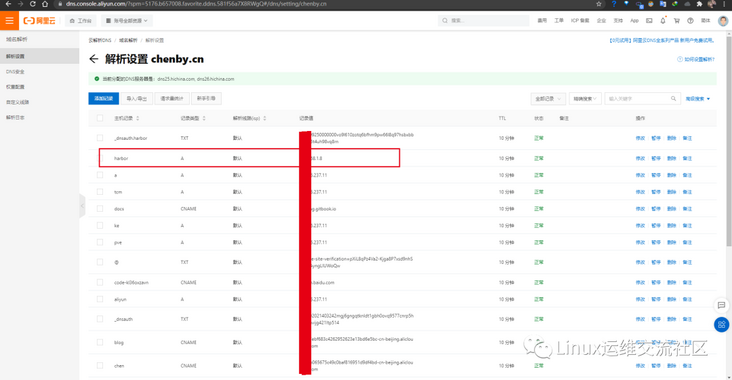
登陆
Sign in
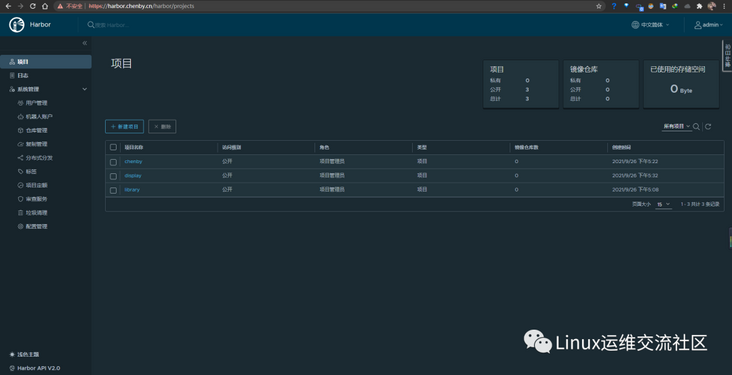
默认账号:admin
默认密码:Harbor12345
Default account: admin
Default password: Harbor12345
客户端使用
Client use
root@hello:~# vim /etc/docker/daemon.json
root@hello:~#
root@hello:~# cat /etc/docker/daemon.json
{
"insecure-registries": ["https://harbor.chenby.cn"]
}
root@hello:~#
root@hello:~# systemctl daemon-reload
root@hello:~#
root@hello:~#
root@hello:~# sudo systemctl restart docker
root@hello:~# docker login https://harbor.chenby.cn/
Username: admin
Password:
WARNING! Your password will be stored unencrypted in /root/.docker/config.json.
Configure a credential helper to remove this warning. See
https://docs.docker.com/engine/reference/commandline/login/#credentials-store
Login Succeeded
root@hello:~#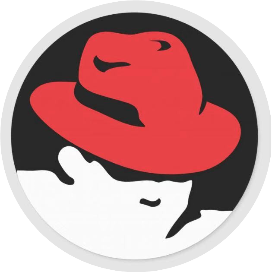
Linux运维交流社区
Linux运维交流社区,互联网新闻以及技术交流。
38篇原创内容
公众号

特别申明:本文内容来源网络,版权归原作者所有,如有侵权请立即与我们联系(cy198701067573@163.com),我们将及时处理。
下一篇: linux之yum源设置代理
Tags 标签
dockerlinux容器ubuntuharbor扩展阅读
Linux 常用命令
2019-01-12 11:26:35 []linux命令行查看系统有哪些用户
2020-06-28 19:09:43 []HCaaS容器虚机使用之搭建一套LNMP
2020-09-08 12:52:50 []【问题合集】Problem with the SSL CA cert (path? access rights?)
2020-09-20 09:57:21 []关于 MAC 配置 Apache2 + PHP
2020-09-21 12:36:34 []玩转dnmp之自定义容器
2020-09-21 16:59:25 []玩转dnmp之容器之容器之间通讯
2020-09-22 05:03:09 []在 Windows 上可以用 Docker 吗?
2020-09-24 06:15:45 []Laravel项目上线注意点
2020-10-20 21:55:08 []PHP-FPM中-D命令的实现
2020-10-23 13:54:26 []加个好友,技术交流

