小程序实现手写签名
小小蚊子 -在微信小程序上实现手写签名,获取canvascontext新版本和旧版本有点坑,新版本在获取canvas后如果页面有滑动,则签名坐标出现异常(在微信开发者工具上会出现2022-2-17),但是在真机上即使滑动也不会出现异常,为了防止出现问题,暂时使用旧版本获取canvascontext1.效果图
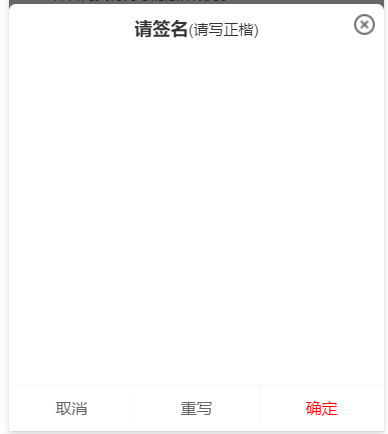
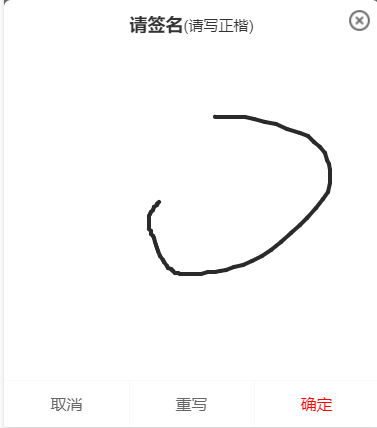 2.相关代码
2.相关代码1.canvas代码
新版2d canvas<canvas
id="canvas"
canvas-id="canvas"
type="2d"
:disable-scroll="true"
@touchstart="handleTouchStart"
@touchmove="handleTouchMove"
@touchend="handleTouchEnd"
@touchcancel="handleTouchCancel"
></canvas><canvas
canvas-id="canvas"
:disable-scroll="true"
@touchstart="handleTouchStart"
@touchmove="handleTouchMove"
@touchend="handleTouchEnd"
@touchcancel="handleTouchCancel"
></canvas>2.js相关
获取新版2d canvas对象const query = uni.createSelectorQuery().in(this);
query.select('.canvas').node(res => {
const {
_width,
_height
} = res.node;
/* 获取canvas wxml节点 */
this.canvas = res.node;
this.canvasWidth = _width;
this.canvasHeight = _height;
/* 获取canvas 2dcontext */
this.canvasContext= this.canvas.getContext('2d');
/* 缩放设置canvas画布大小,防止笔迹错位 */
const ratio = wx.getSystemInfoSync().pixelRatio;
this.canvas.width = this.canvasWidth * ratio;
this.canvas.height = this.canvasHeight * ratio;
this.canvasContext.scale(ratio, ratio);
/* 设置线条颜色 */
this.canvasContext.strokeStyle = '#2A2A2A';
/* 设置线条粗细 */
this.canvasContext.lineWidth = 4;
/* 设置线条的结束端点样式 */
this.canvasContext.lineCap = 'round';
}).exec()const ratio = wx.getSystemInfoSync().pixelRatio;
this.canvas.width = this.canvasWidth * ratio;
this.canvas.height = this.canvasHeight * ratio;
this.canvasContext.scale(ratio, ratio);旧版本获取canvas
this.canvasContext = uni.createCanvasContext('canvas', this);
/* 设置线条颜色 */
this.canvasContext.setStrokeStyle('#2A2A2A');
/* 设置线条粗细 */
this.canvasContext.setLineWidth(4);
/* 设置线条的结束端点样式 */
this.canvasContext.setLineCap('round');签名js方法,新版本和旧版本只有一个draw的区别,新版本不需要使用draw方法
/* 触摸开始 */
handleTouchStart(e) {
this.drawStartX = e.changedTouches[0].x;
this.drawStartY = e.changedTouches[0].y;
this.canvasContext.beginPath();
},
/* 触摸移动 */
handleTouchMove(e) {
/* 记录当前位置 */
const tempX = e.changedTouches[0].x;
const tempY = e.changedTouches[0].y;
/* 画线 */
this.canvasContext.moveTo(this.drawStartX, this.drawStartY);
this.canvasContext.lineTo(tempX, tempY);
this.canvasContext.stroke();
/* 旧版draw方法,新版本不需要draw */
this.canvasContext.draw(true);
/* 重新记录起始位置 */
this.drawStartX = tempX;
this.drawStartY = tempY;
},
/* 触摸结束 */
handleTouchEnd(e) {
this.canvasContext.save();
},
/* 触摸取消 */
handleTouchCancel(e) {
this.canvasContext.save();
},
/* 清空画布 */
clearCanvas() {
this.canvasContext.clearRect(0, 0, this.canvasWidth, this.canvasHeight);
},canvas生成本地图片(我这里封装了组件,需要传入this防止this指向异常)
/* 生成签名图片 */
generateSignImage() {
return new Promise((resolve, reject) => {
uni.canvasToTempFilePath({
x: 0,
y: 0,
// canvas: this.canvas, // 新版
canvasId: 'canvas', // 旧版使用id
width: this.canvasWidth,
height: this.canvasHeight,
destWidth: this.canvasWidth,
destHeight: this.canvasHeight,
fileType: 'png',
quality: 1,
success: res => {
resolve(res.tempFilePath)
},
fail: err => {
reject(err);
}
}, this)
})
},往期推荐:
实现单行及多行文字超出后加省略号判断iOS和Android及PC端使用vue开发移动端管理后台画三角形微信小程序使用车牌号输入法 特别申明:本文内容来源网络,版权归原作者所有,如有侵权请立即与我们联系(cy198701067573@163.com),我们将及时处理。
下一篇: 小程序SSL证书怎么选?
Tags 标签
javascriptcanvas微信小程序扩展阅读
CSGO电竞API数据接口【West S2战队数据】分享使用演示
2020-09-03 07:18:05 []没有伞的孩子 [必须] 要学会奔跑
2020-09-17 04:49:49 []电竞APP源码开发 英雄联盟【S10战队数据】
2020-10-29 22:14:12 []Ajax实现搜索联想 搜索关键词提醒 无刷新搜索
2020-11-16 20:51:40 []php laravel 大批量导出 excel
2020-12-03 09:16:10 []php+js实现文件分块上传
2020-12-08 15:11:22 []微信小程序 BLE 蓝牙封装
2021-07-28 06:14:16 [亦然]微信开发中 openID 与 unionID 的区别
2021-07-28 16:00:52 [前端熟练工]你猜这是小程序还是webapp跳转?--小程序Webview与Webapp交互传参
2021-07-28 15:59:38 [王小o]加个好友,技术交流

